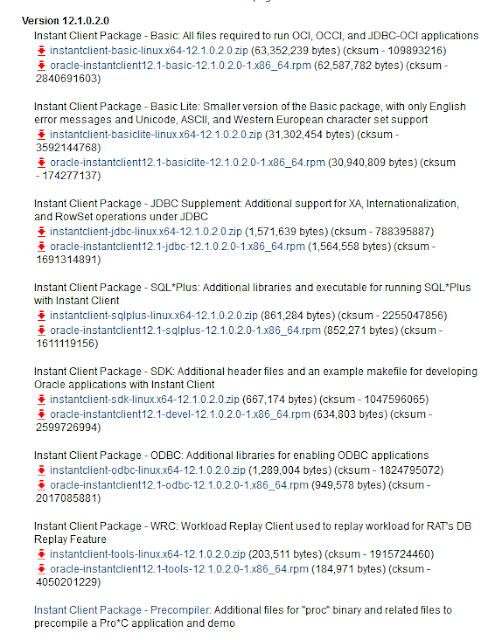[출처 : https://www.linkedin.com/ ]
Subcontracting Process & SAP Solution
Most manufacturers prefer to manufacture an entire product in house.Still Subcontracting is considered to be an useful procurement alternative due to various reasons. Advantage for the Prime Contractor if produced in House:- To assume greater control over the manufacturing processes
- Sharing of proprietary information is not required
- Evaluation of Make and/or Buy decision is very important consideration
- Lower Procurement Cost
- Prime Contractors Lack of Competency to produce product in house
- Prime Contractors Lack of Capacity to produce product in house
Subcontracting process involves sending raw components to a vendor for specific manufacturing processes and receiving the value-added finished material back into inventory.
- A Subcontract Purchase Requisition is either generated via the Material Requirements Planning process or manually by a requestor.
- A Buyer will validate the accuracy of the Purchase Requisition and convert it into a Purchase Order.
- The purchase order is subject to approval based on predefined parameters prior to being issued to a vendor.
- The consumption of sent components is recorded upon receipt of the value-added finished material.
- The vendor sends the invoice for the services provided which is paid during the normal payment cycle.
To enable the subcontracting process, we need to specify parameters in certain master data and in relevant configuration tables in the system.
The following should exists in the system:
- Production Bill of Material (BOM) for the subcontracted materials
- Subcontracting info record for procurement
- Purchase Order
- Material Master Record
- Vendor Mater Record
- Customer Master Record
- Price Condition Record
- Source Lists
- GL Master Record
- Cost Element
- Cost Center
- Related Product Costing set up
- Purchasing Group (V_024)
- Tolerance Limits, Invoice Verification (T169G)
- Storage locations(T001L)
- Plants (T001W)
- MRP controllers (T024D)
- Assignment IM Storage Location to WM Warehouse Number (T320)
- Blocking Reasons for Automatic Payment Transcations (T008)
- Automatic Account Determination:Rules for Determination of Standard Accounts (T030R),Tax Accounts Determination (T030K) & Automatic account assignment - default assignments (TKA3A)
- The SAP system helps us to implement the subcontracting process with integration across various business functions:Purchasing, Engineering,Costing & Finance.
- Maintenance of relevant Master Data & Configuration Data enables business to run the various steps of the subcontracting process.
- Required Master Data & Configuration data is part of various SAP modules, including MM, Purchasing, CO-PC and PP.
Subcontracted material’s standard cost can be divided into following categories:
- Cost of raw materials supplied to the vendor that are used to manufacture the subcontracted material
- Vendor charges for processing these raw materials
- Cost of the freight, duties and other purchase expenses
- Overhead involved in procurement
The following transaction codes are important indicators for procurement related facts:
- Material document list – MB51
- Stocks of materials – MB52
- Purchasing Group- MCE1
- Vendor – MCE3
- Stock Requirement List- MD04
- MRP List- MD05
- Convert Planned Order to PO- MD15
- PO Price History – ME1P
- Release Purchasing Documents- ME28
- Purchasing Documents by Vendor- ME2L
- Quotation price comp list- ME49
- Assign and process PR - ME57
- List Display of Purchase Requisitions– ME5A
- Vendor Evaluation– ME6H
- Analysis of Order Values– ME81N
The following transaction codes are important indicators for finance related facts & simulations:
- Due Date analysis for Open Items (Vendor) - S_ALR_87012078
- Vendor balances in Local Currency - S_ALR_87012082
- Vendor Business - S_ALR_87012093
- List of Vendor Line Items - S_ALR_87012103
- G/L Account Balances - S_ALR_87012277
- G/L Line Items, List for Printing - S_ALR_87012282
- Customer balances in Local Currency - S_ALR_87012172
- Due Date analysis for Open Items (Customer) - S_ALR_87012168
- List of Customer Line Items - S_ALR_87012197
- Balance Sheet / Profit Loss Statement - S_ALR_87012284
- Generic Withholding Tax Reporting - S_P00_07000134
- GL Line item Display (New GL) - FAGLL03
- Customer Line item Display – FBL5N
- Vendor Line item Display – FBL1N
- Payment List – F110